Binarysoft is Authorised Tally Sales & Implementation Partner in India
+91 742 877 9101 or E-mail: tally@binarysoft.com 10:00 am – 6: 00 pm , Mon-Fri
Binarysoft is Authorised Tally Sales & Implementation Partner in India
+91 742 877 9101 or E-mail: tally@binarysoft.com 10:00 am – 6: 00 pm , Mon-Fri
Call CA Tally HelpDesk +91 9205471661, 8368262875

Audit is an important function of any business organization, it denotes that the business has True and Fair transactions during the year. TallyPrime has an inbuilt feature- Tally Audit which enables the auditor to perform an audit or track changes that affect the integrity of a transaction, such as changes made to Date, Ledger Masters and Amounts in the Voucher are reflected in the Tally Audit Listings.
You have to enable the Security Controls, Tally Audit feature while creating a company. You can use the administrator login id or create a user with Tally Audit access by selecting Audit Listings in respective security levels.
To enable Tally Audit
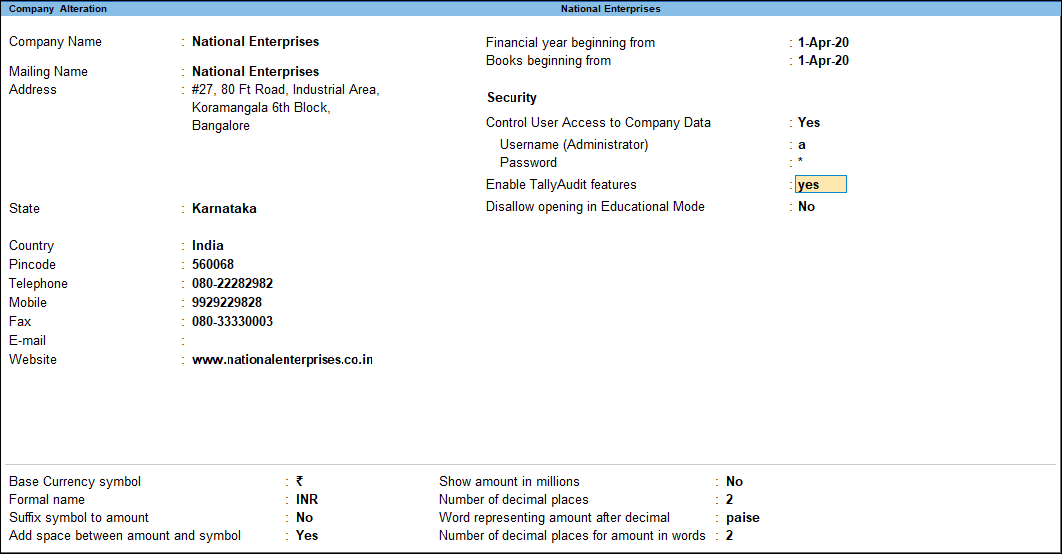
Note: The user should enable Control User Access to Company Data, create an auditors login id and password before enabling the Tally Audit or use the administrator’s login id for the purpose of Tally Audit.
The auditor / administrator can display or print the Tally Audit Listing and verify the transactions made. In case the auditor /administrator is satisfied with the authenticity of the transaction or the changes made, he will accept all or selective transactions by clicking the relevant button. Once the transactions are accepted, they are removed from the audit listing and will not be displayed again.
You can perform audit for voucher types created for your company.
To display the Tally Audit Statistics for Voucher Types:
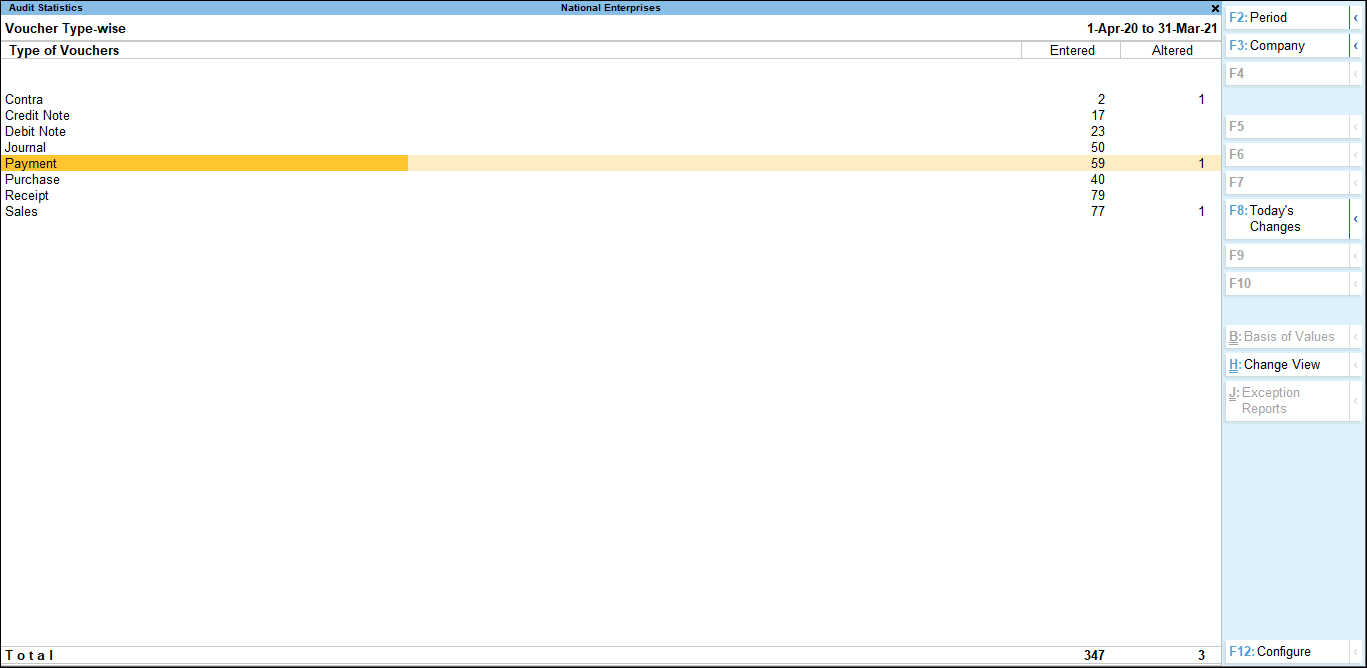
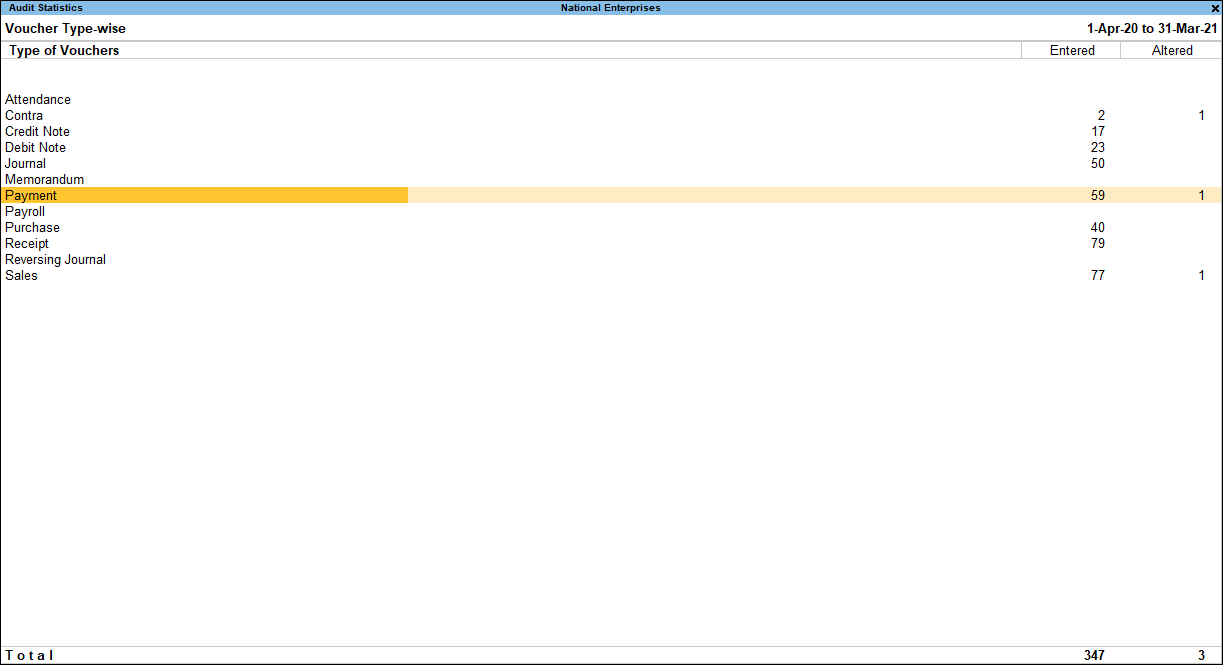
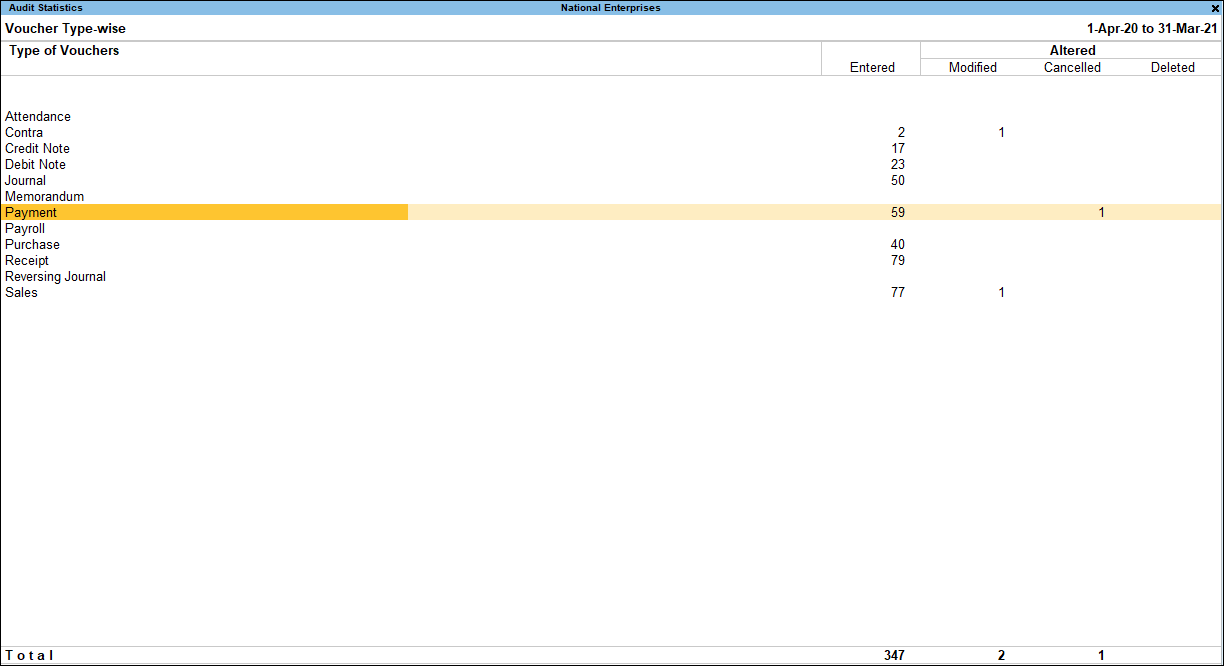
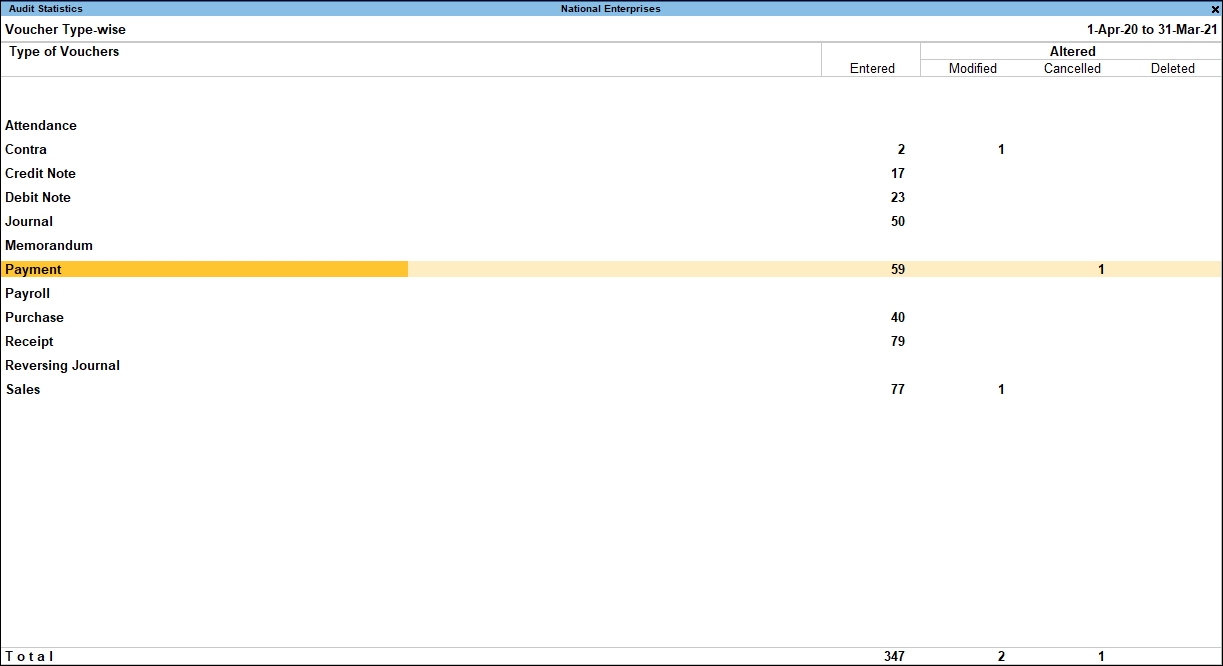
Buttons Bar options available in Voucher Type Wise Audit Statistics
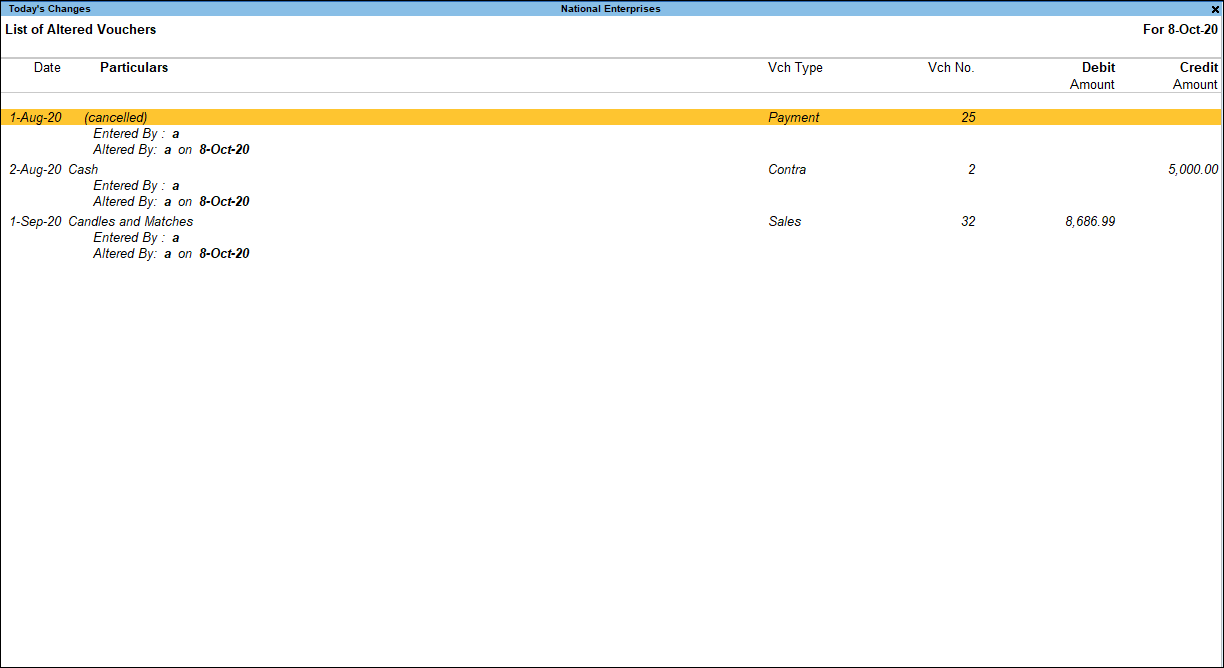
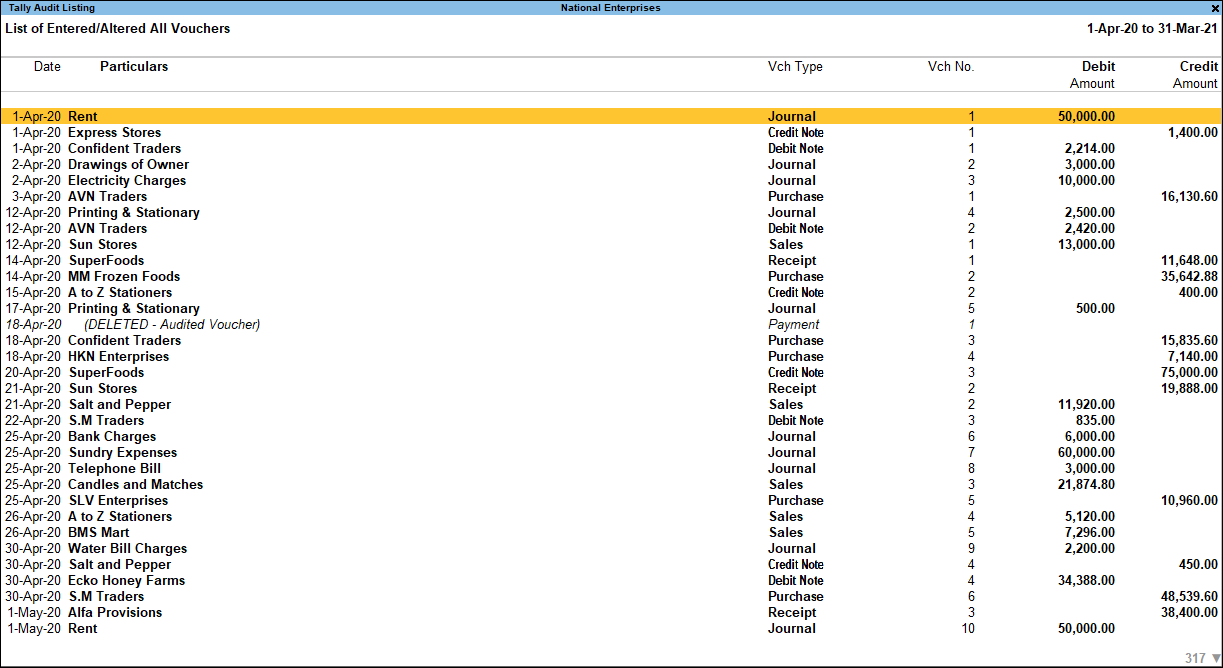
When drill down from the Vouchers Types column, Tally Audit Monthly Register will be shown as below:
F12: Configure
Set the option Show count of Modified, Cancelled & Deleted Vouchers to Yes to display the Modified, Cancelled and Deleted voucher’s count in columnar format as shown below:
Note: This Configuration option will appear only if drill down from the Type of Vouchers column, whereas the same will not be available if drill down from Entered, Modified, Cancelled, Deleted and Altered column.
Set Periodicity as required (4 week month, Daily, Fortnightly, Half Yearly, Monthly, Quarterly, Weekly, Yearly) based on selected periodicity data will be shown
Button Bar options Available in Tally Audit Monthly register
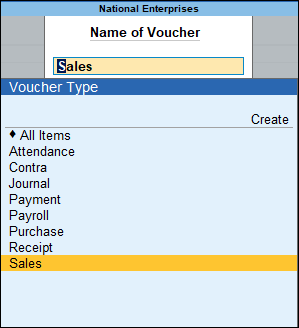
When drill down from the Tally Audit Monthly Register for a specific month, quarter, or day, Tally Audit Listing will be displayed for the respective Voucher Type.
Ctrl+H (Change View)
You can display the details of a report in different views with additional details or for a specific period. You can also view other reports related to the current report.
To view the various periodicity views for Tally Audit Monthly Register, press Ctrl+H(Change View) > type or select from listed views (Daily, Weekly, Fortnightly, Monthly, Quarterly, Half yearly)> press Enter.
Press Esc to come out of the report, re-enter in the Tally Audit Monthly Register to view the default report.
You can do an audit for the masters created and maintained for your company.
To display the Tally audit statistics for Masters, execute the following steps:
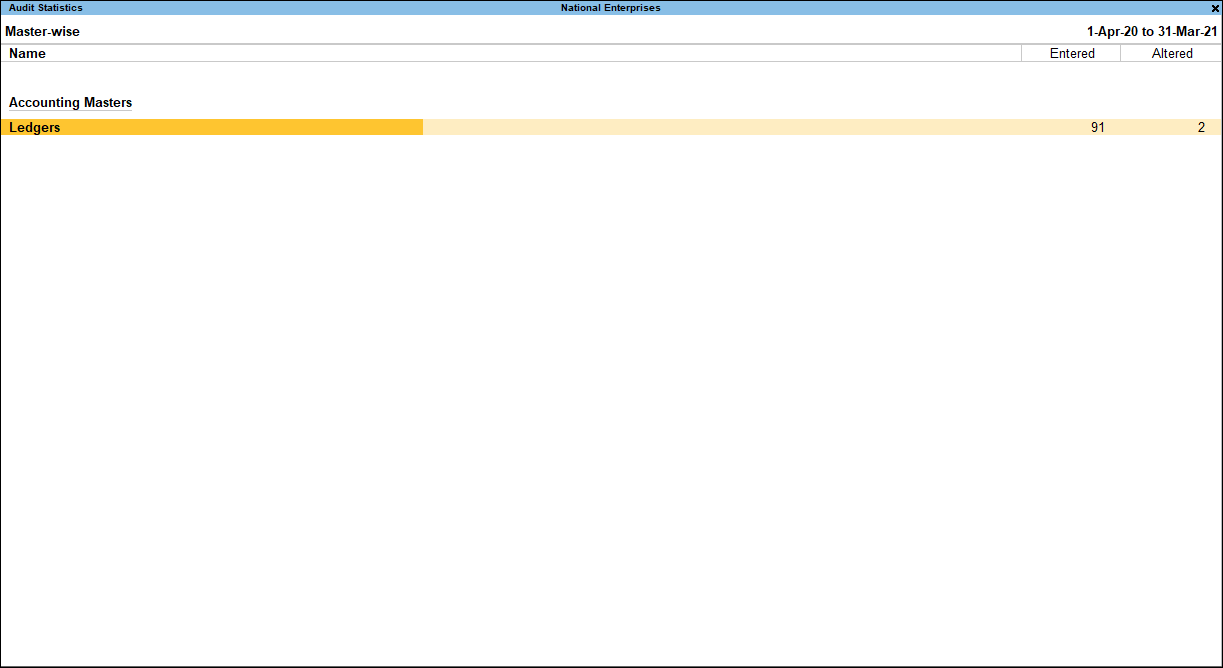
Button Bar options Available in Master Wise Audit Statistics
F8: Today’s Changes: It gives the list of voucher alteration that are made Today
Ctrl+H (Change View)
You can display the details of a report in different views with additional detailsorfor a specific period. You can also view other reports related to the current report.
To view the various views for Audit Statistics, press Ctrl+H (Change View)
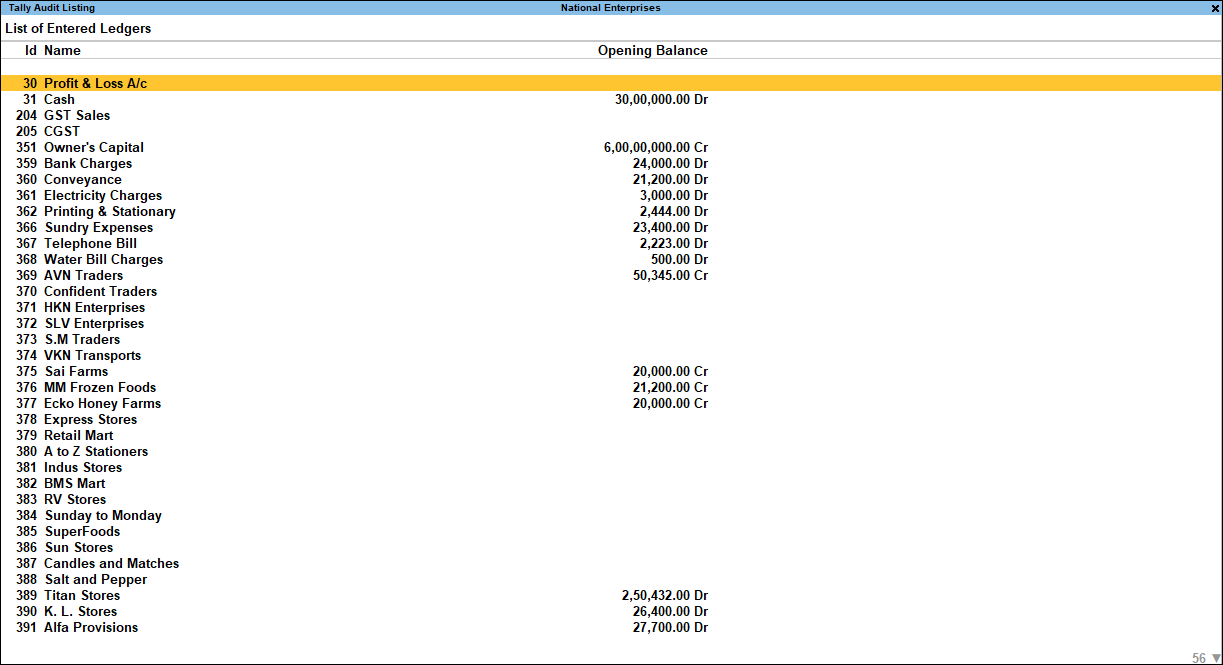
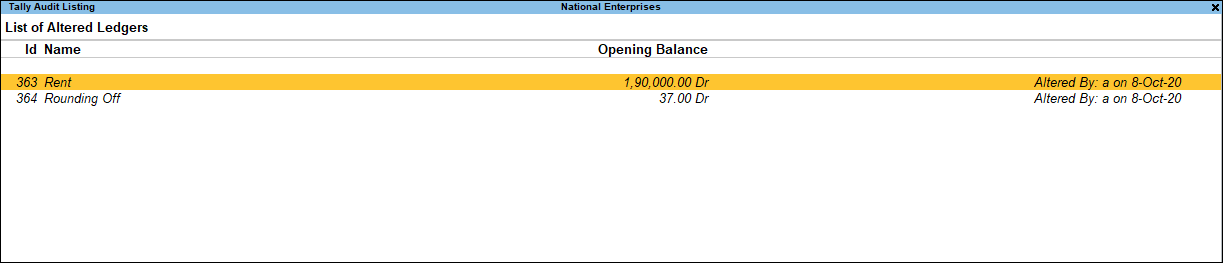
Ctrl+J (Exception Reports)
You can view the exceptions related to the data displayed in the current report by pressing Ctrl+J(Exception Reports), without closing the report.
To view the List of Unused Ledgers for Tally Audit Listing, press Ctrl+E (Exception Reports) > type or select List of Unused Ledgers> and press Enter. Press Esc to view the default report.
On verification of the masters the administrator/auditor clicks on R: Accept One or press Alt+R to accept each master one by one or clicks on S: Accept All or press Alt+S to accept all the masters. On acceptance of the masters by the administrator/auditor, the masters will be removed from the Tally Audit Listing.
Alternately, the administrator/auditor can take a hard copy of the Tally audit listing, verify the masters manually and accept them.
Note:
1. After selecting multiple masters for auditing the Button R: Accept One toggles to R: Accept Selected
2. To avoid interchanging or altering of Ledger Names and Opening Balance it is advised that the administrator/auditor take a printout of the Tally audit listing displaying the ledger Id, ledger Name and Opening Balance immediately after creating the ledger masters and posting their opening balance
You can perform audit for the different users in your company as well.
To display the Tally audit statistics for Users
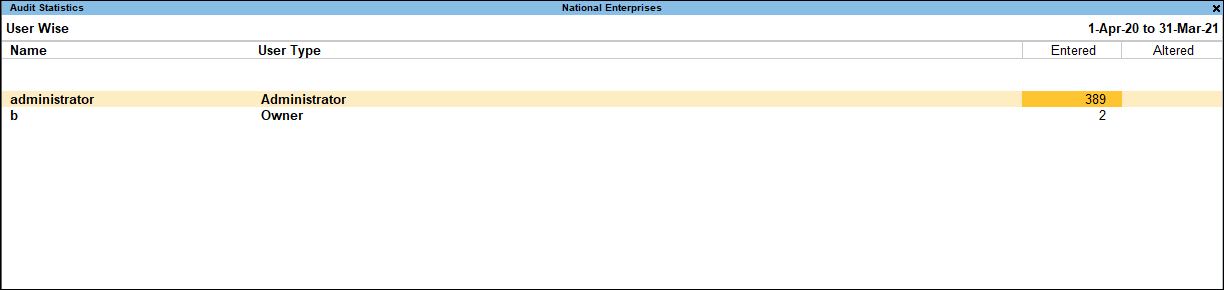
Button Bar options Available in User Wise Audit Statistics
F2: Period: It can be used to mention specific period
F8: Today’s Changes: It gives the list of voucher alteration that are made Today
Ctrl+H (Change View)
You can display the details of a report in different views with additional details or for a specific period. You can also view other reports related to the current report.
To view the various views for Audit Statistics, press Ctrl+H (Change View):
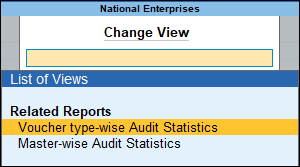
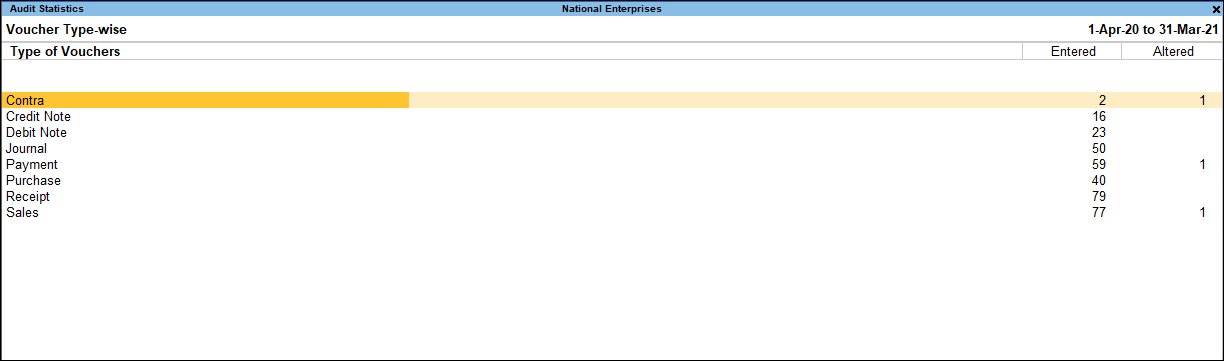

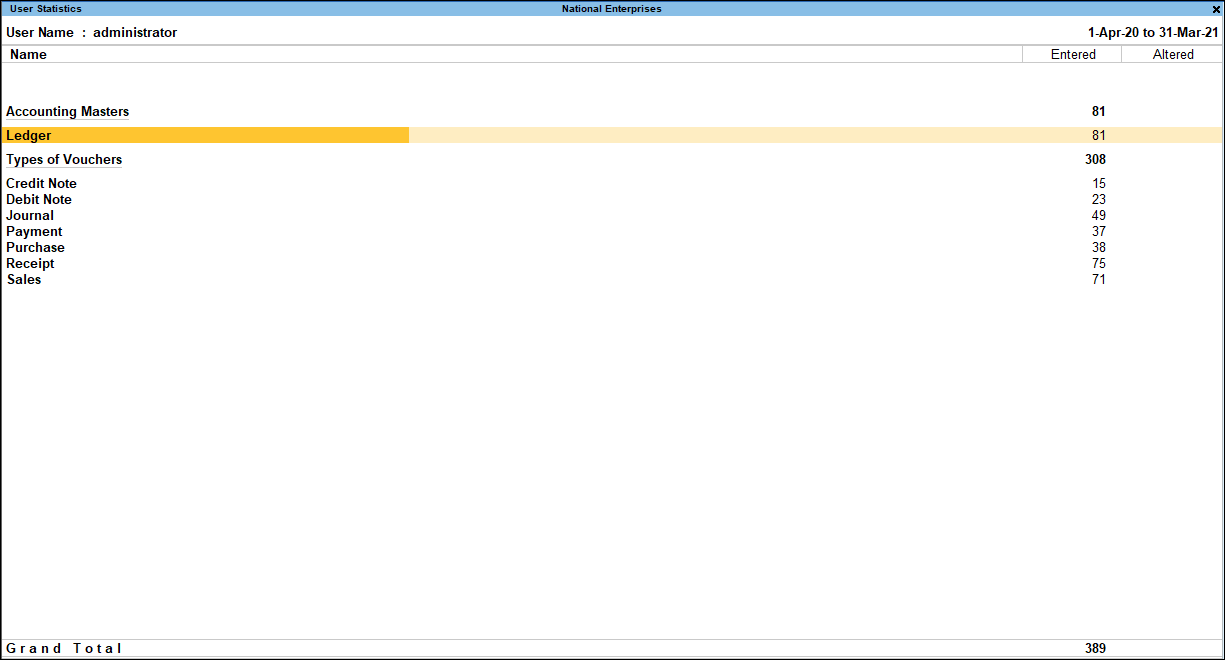
Note: Above reports can be configured to display the Cancelled and Deleted count separately in columnar format
Press Esc to view the default report.
Applicable for CAs / Firms Using GOLD (Multi User ) Only
Renew your license now and upgrade from Tally ERP 9 to Tally Prime for Free!₹ 6750 + 18% GST (₹ 1215)
Applicable for CAs / Firms Using GOLD (Multi User ) Only
Renew your license now and upgrade from Tally ERP 9 to Tally Prime for Free!
₹ 12150
+ 18% GST (₹ 2187)

Unlimited Multi-User Edition For Multiple PCs on LAN Environment
Renew your license now and upgrade from Tally ERP 9 to Tally Prime for Free!₹ 13500 + 18% GST (₹ 2430)
Unlimited Multi-User Edition For Multiple PCs on LAN Environment
Renew your license now and upgrade from Tally ERP 9 to Tally Prime for Free!
₹ 24300
+ 18% GST (₹ 4374)

Single User Edition For Standalone PCs ( Not applicable for Rental License )
Renew your license now and upgrade from Tally ERP 9 to Tally Prime for Free!₹ 4500 + 18% GST (₹ 810)
Single User Edition For Standalone PCs ( Not applicable for Rental License )
Renew your license now and upgrade from Tally ERP 9 to Tally Prime for Free!
₹ 8100
+ 18% GST (₹ 1458)

Tally On Cloud ( Per User Annual)
Now access Tally Prime anytime from anywhere – Just Deploy your Tally License and Tally Data on our Cloud Solution.₹ 7000 + 18% GST (₹ 1260)
Unlimited Multi-User Edition
For EMI options, please Call: +91 742 877 9101 or E-mail: tally@binarysoft.com (10:00 am – 6: 00 pm , Mon-Fri)₹ 67500 + 18% GST (₹ 12150)
Unlimited Multi-User Edition For Multiple PCs on LAN Environment
Renew your license now and upgrade from Tally ERP 9 to Tally Prime for Free!₹ 45000 + 18% GST (₹ 8100)
Single User Edition For Standalone PCs
For EMI options, please Call: +91 742 877 9101 or E-mail: tally@binarysoft.com (10:00 am – 6: 00 pm , Mon-Fri)₹ 22500 + 18% GST (₹ 4050)
(Per User/One Year)
TallyPrime latest release pre-installed₹ 7200 + 18% GST (₹ 1296)
(Two Users/One Year)
TallyPrime latest release pre-installed₹ 14400 + 18% GST (₹ 2592)
(Four Users/One Year)
TallyPrime latest release pre-installed₹ 21600 + 18% GST (₹ 3888)
(Eight Users/One Year )
TallyPrime latest release pre-installed₹ 43200 + 18% GST (₹ 7776)
(Twelve Users/One Year)
TallyPrime latest release pre-installed₹ 64800 + 18% GST (₹ 11664)
(Sixteen Users/One Year)
TallyPrime latest release pre-installed₹ 86400 + 18% GST (₹ 15552)